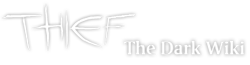No edit summary |
No edit summary |
||
| Line 5: | Line 5: | ||
*UI and gameplay mods |
*UI and gameplay mods |
||
**[http://www.ttlg.com/forums/showthread.php?t=83801 Tweak Guide] |
**[http://www.ttlg.com/forums/showthread.php?t=83801 Tweak Guide] |
||
| + | |||
| + | |||
| Line 15: | Line 17: | ||
=====Working with the schemas (sounds, musics, speeches, conversations):===== |
=====Working with the schemas (sounds, musics, speeches, conversations):===== |
||
[[T3Ed/Editing/Schemas]] |
[[T3Ed/Editing/Schemas]] |
||
| + | |||
| + | |||
| + | |||
| + | |||
== Working with 3DS Max 5.1 == |
== Working with 3DS Max 5.1 == |
||
[[3dsmax/Configuration]] |
[[3dsmax/Configuration]] |
||
| + | |||
| + | |||
| + | |||
| + | |||
==Working with the bundled external scripts== |
==Working with the bundled external scripts== |
||
| Line 24: | Line 34: | ||
[[T3Ed/Editing/Scripts]] |
[[T3Ed/Editing/Scripts]] |
||
| + | |||
| + | |||
| + | |||
| + | |||
==Clean screenshots== |
==Clean screenshots== |
||
Revision as of 19:52, 6 June 2010
Add info about:
- resource files and directories
- mesh screenshot galleries
- how to, install and general stuff
- UI and gameplay mods
Working with the editor
Working with the actors:
Working with the schemas (sounds, musics, speeches, conversations):
Working with 3DS Max 5.1
Working with the bundled external scripts
(You'll find in this section how to create a new customized sound package)
Clean screenshots
Change "VISIBLE"in the T3UI.ini
to "NOT" or "FALSE"
[LightGem] Active=NOT [CompassWindow] Active=NOT
AND/OR
Download the T:DS Tweaker v1.2
Under HUD 2: Health Bar-OFF, Others Remove Compass,Lightgem
And to remove the highlight(frob) color(normally light blue)
Under HUD 1 change the frob color to 0,0,0 apply
For screenshots when using the editor:
Use the "Thief 3 Launcher" and T3EnhancED
Edit the user.ini file in your T3EnhancED directory.
[WinDrv.windowsClient] StartupFullscreen=TRUE
Change "VISIBLE"in the T3EnhancED\System\T3UI.ini
to "NOT" or "FALSE"
[LightGem] Active=NOT [CompassWindow] Active=NOT [HealthMeter] Active=NOT
Start T3Ed, Load a map from your T3 folder, press "Play Map!" icon, wait..., when the map loads press the "G" key and you can float around unseen, press it again and your body will snap into place where the camera is.