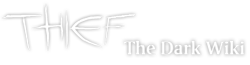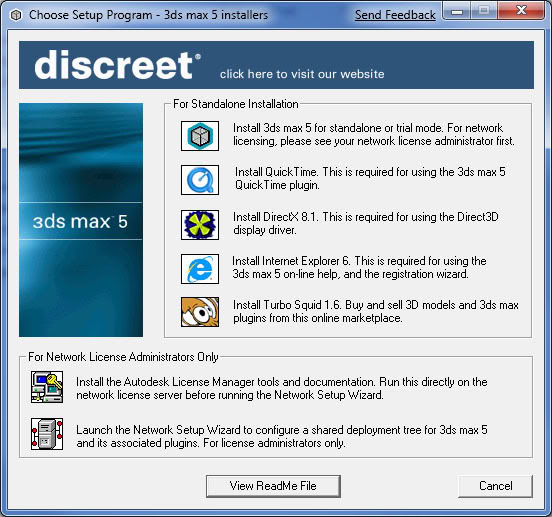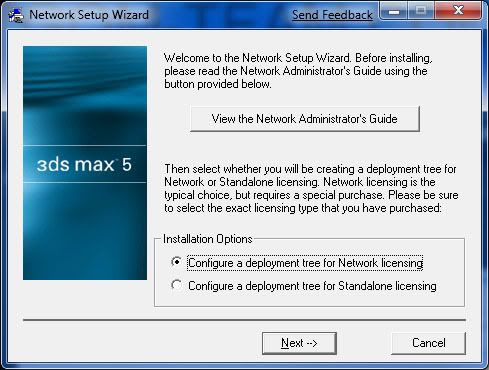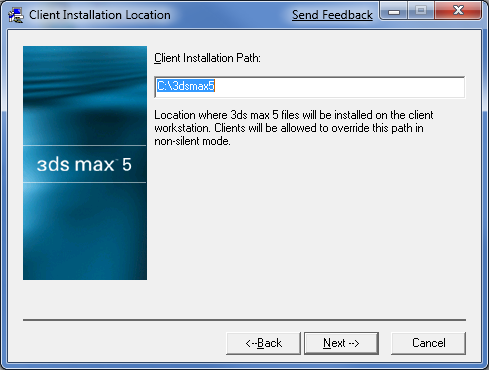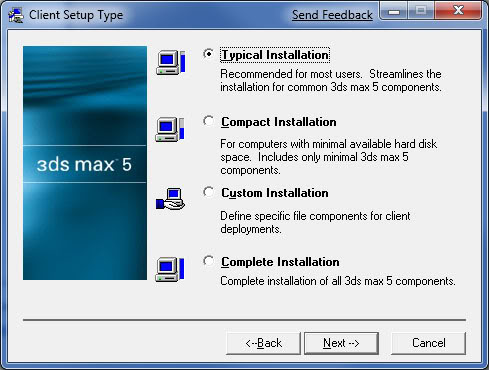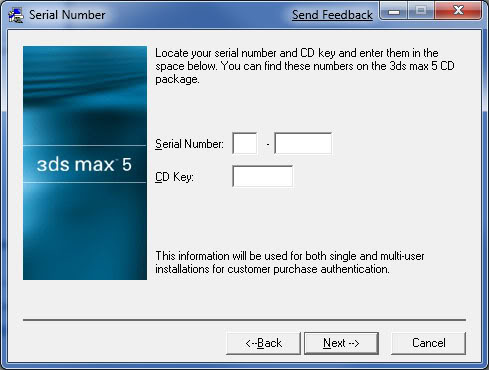Configuring Discreet 3ds max 5.1 for T3Ed[]
This covers how to comprehensively configure 3ds max for T3Ed with regards to plugins, paths and directory settings etc. Note that currently, the IonShader.dlt at least will work with version 5.1 only. Thise means 4.1, 5.0, 6 and 7 are incompatible and you will get a plugin load error if you attempt to use them. This is a configuration document only. Instructions on how to use 3dsmax with the plugins should go elsewhere.
Configuring Environment Variables[]
Create an ION_ROOT environment variable and set it to where you installed Thief: Deadly Shadows. (e.g. c:\Program Files\Thief - Deadly Shadows\). Under XP you can edit these by right-clicking on My Computer, choosing Properties, Advanced, Environment Variables.
Copy Required Files[]
Copy the folder called "Scripts" from the Thief3Editor included “Utility\Max” directory into the root directory in 3DSMax, overwriting the existent Scripts folder (no original files will be lost with this operation). Copy the .dll files (msvcp71.dll, msvcr71.dll, and binkw32.dll) to the root directory of 3DSMax.
Plugin Load Order[]
The plugins must be loaded in the correct sequence or dependency issues will stop certain components from working. Do this via Customize -> Configure Paths -> Plug Ins -> Add
Replace C:\Program Files\Thief3Editor with the correct path for your machine.
Note that the plugins must be loaded in the following order, otherwise they doesn't work:
1-)HardwareShaders; 2-)Stdplugs; 3-)Plugins; 4-)Matlib;
So, you have to add first, for the Ion Shader, C:\Program Files\Thief3Editor\CONTENT\T3\MatLib (it's recommended that you add also in the Label box the string "MatLib", in order that you can better identify it in the Plugins configuration, or in the plugin.ini 3DS file);
After that you have to add C:\Program Files\Thief3Editor\Utility\Max\Plugins (calling it, if you want, Plugins in the Label box below);
Same operation with C:\Program Files\Thief3Editor\Utility\Max\Stdplugs
Lastly, C:\Program Files\Thief3Editor\Utility\Max\Plugins\HardwareShaders
If the Plug-Ins window shows, in order
C:\Program Files\Thief3Editor\Utility\Max\Plugins\HardwareShaders
C:\Program Files\Thief3Editor\Utility\Max\Stdplugs
C:\Program Files\Thief3Editor\Utility\Max\Plugins
C:\Program Files\Thief3Editor\CONTENT\T3\Matlib
then your operation are correct.
Additional Path Settings[]
The maxtexport.dlu plugin it's used to convert the .mlb format (T3Ed) material libraries into .mat (Max) material libraries, or vice-versa, sto it needs to know the location of the .dds files located in the Thief Editor.
Go to the panel Customize -> Configure Paths -> Bitmaps/Photometrics -> Add
Then add in C:\Program Files\Thief3Editor\CONTENT\T3\Textures. Make sure 'add subpaths' is checked.
Restart 3dsmax, and you're good to go.
Where to find the 3DS max 5.1 updater[]
- It can still be found at Autodesk's site [1]
Designing new Static Meshes[]
- Here you can see how to build a custom static mesh 3dsmax/creating a static mesh
Installing 3DS Max 5.1 on Windows Vista and 7 (32 or 64 bits)[]
As you may notice, the licensing system with 3DS Max 5 is bound to a 16 bits applications called C-Dilla. The operating systems after Windows XP does not support anymore 16 bits applications natively, so this licensing system, having to be natively ran, cannot be used. However, there is a licensing trick to make work this software, without being illegal.
You have to be in possession of the 3DS Max 5 DVD original CD (you can find some copy on eBay, maybe, since the original producer (Autodesk) is not selling it anymore.
This tweak uses the remote licensing system over a virtual network.
Procedure:
Start up the setup.exe from your 3ds max 5 CD:
Then click and install the first option in the "For Network License Administrators Only" panel, "Install the Autodesk License Manager tools". After that is done, go back to the setup window and click the button under the previous one, "Launch the Network Setup Wizard". Once open you will have the following choice:
select, "Configure a deployment tree for network licensing". on the next page you will be asked to set a location for install. Make a new folder somewhere in your computer and share it accross a network. If your computer is called "timbo" and the shared folder is "3dsmax5", then the path will be "\\timbo\3dsmax5".
on the next picture you will see something like this:
fill in the name of the server and your server host ID. After that, press next and you will choose where you want to install 3ds max and the type of installation:
then type in your serial and CD key and then your details, then confirm:
then proceed. The setup will copy the files needed for installaton to your shared folder. When it's done press finish and go to your setup folder and run the new setup.exe
once it's finished, a license manager error will appear, but do not worry. Open the notepad and copy the following lines:
(be aware of spaces, tabs and line returns, it must be precisely identical).
and then save the file as "licpath.lic". Run 3ds max 5. On startup you will be prompted for a licence. Choose network licence you just created and 3DS Max 5 should work on your system.
Credits for this tutorial goes to GOM-Team
Troubles working with 3DS Max 5.1 under virtual machine[]
Troubles found:
- At these state of researches 3DS Max 5.1 could not be used under virtual machine using Windows XP SP3 virtualized due to library conflicts between the virtualized DirectX and the libraries tool in the editor to work with the designing software.
- At these state of researches 3DS Max 5.1 could not be used under virtual machine using Windows XP SP2 virtualized due to a wrong writing system of the .mlb (MatLib) files and possibly .tim (StaticMeshes) files. (state of research updated to 05-23-2014)